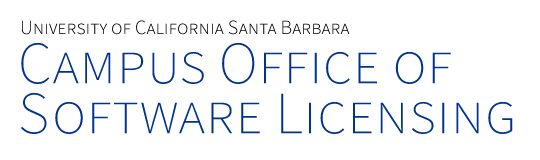University of California Santa Barbara has renewed our campus-wide license to MATLAB & Simulink. We have upgraded our license to the full suite of products, providing all available products. In addition, we have licensed the MATLAB Academic Online Training Suite, which offers self-paced training courses that are available to all faculty, researchers, staff and students.
For continued access to MATLAB, you will need to update the license file.
- Open MATLAB (If the license has already expired the activation client will launch and you can skip the next step)
- Navigate to the Help menu adjacent to the Add-Ons menu and select Licensing
- Click on Activate Software
- Choose to Activate using Internet
- Once reactivated you will need to restart MATLAB before the new license file is recognized If the installation has already expired, you will be prompted to activate when attempting to launch MATLAB.

As long as the activation finishes successfully it will roll over to the new license file once the old one expires. You might continue to see the expiration warning in MATLAB until the old file expires.
For issues related to your MATLAB installation, contact MathWorks Support.
- MatLab
News Date:
Monday, August 17, 2020
August 17, 2020 - 1:24pm